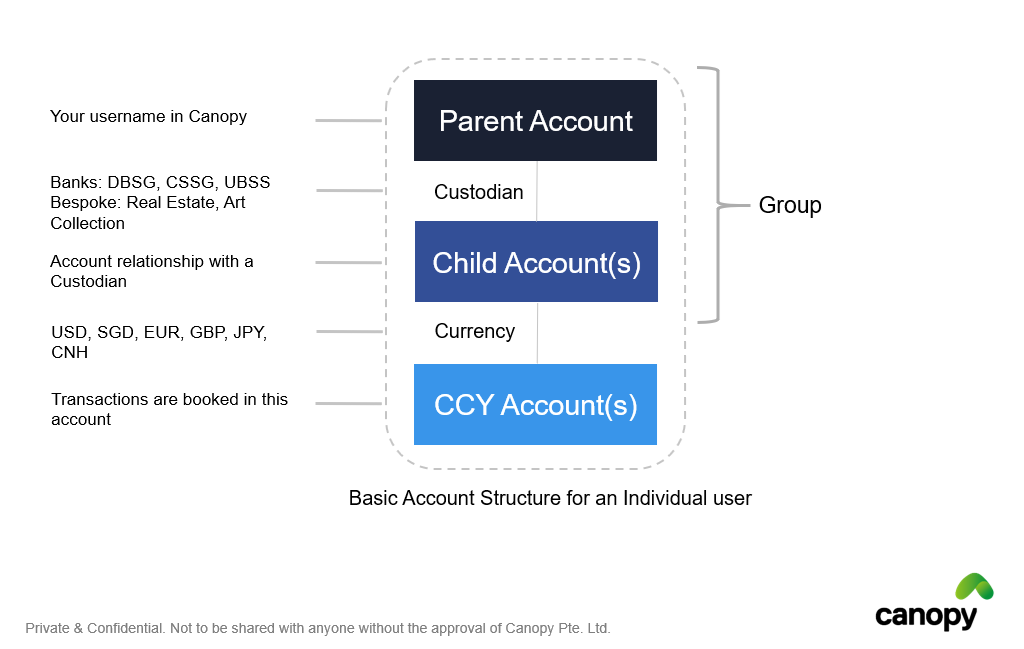Before you begin creating accounts
| Table of Contents |
|---|
Account Structure
If you're new to Canopy, it will be helpful to understand the account structures in Canopy.
Any individual account consists of 3 primary building blocks:
- Parent account
- Child account
- Currency account
...
Additional Access
Additional access for Parent accounts can be created:
1. Partner Accounts
2. Relationship Manager Accounts
3. Alias Accounts.
Partner Account
Partner Accounts are set up for Financial Advisory firms.
Partner Admin accounts are set up for employees of the FA firm. A Partner Admin will have access to handle all data upload and maintenance of the accounts, or simply have access to view relevant clients' dashboards.
Relationship Manager Account
Relationship Manager Accounts are set up for Financial Advisory Individuals that can be part of a Partners Financial Advisory firm.
Access can be granted at an individual child account level. For example:
| Client (Parent Acc) | Custodian (Child Acc) | Relationship Manager Access |
|---|---|---|
| Falcon | Falcon-cssg-01 | Yes |
| Falcon | Falcon-cssg-02 | Yes |
| Falcon | Falcon-barcgb22-03 | Yes |
| Falcon | Private Custodian | No |
| Falcon | Real Estate | No |
These accounts are similar to a Partner Admin accounts. They allow the individual to upload documents and view a clients’ dashboard. The main differences between Partner admin Accounts and RM accounts is that PA accounts have access to all clients associated account where a RM account does not. Access will be granted to an account on a client request basis.
Alias Accounts
An Alias account is essentially an extra login for a pre-existing Parent account. They share all the same access and permissions as the parent account user. Multiple Alias accounts can be setup to a Parent account.
Introduction to Accounts (video)
...
| Widget Connector | ||
|---|---|---|
|
With this knowledge, you You are now ready to Create a New User Account.