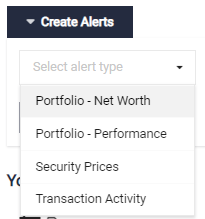Alerts are a great way for you to monitor your portfolio and security prices when you're on the go. These alerts are delivered through email.
Types of alerts
...
- Security Price
- Portfolio Net Worth
- Get notified when your total or single portfolio's net worth increase or decrease by % or $
- Portfolio Performance
- Frequency of Alerts
How to set up alerts
More > Settings > Alerts
- Get notified when your total or single portfolio's performance increase or decrease by %
- Security Price
- Get notified when the price of a security moves by $ or %
- Transaction Activity
- Get notified when you have a transaction in your account of a specified value (for e.g. large money outflow)
Frequency of alerts
- Alerts can be set for Daily, Weekly and Monthly frequencies.
- Alert frequency refers to the frequency of Canopy performs a calculation and sends an email notification with a summary of alerts triggered for the time period.
- For example, if you select Weekly, you will only receive a notification at the end of the week even if the trigger had happened during the week.
How to set up alerts
To create alerts, you must be logged in to Canopy Visualizer:
- Click on More
- Click on Settings
- Click on Alerts tab
- Select Create Alerts to choose the alert type
How to set up 'Portfolio - Net Worth' alert
- After you've selected Portfolio - Net Worth
- Select the type of change you want to set – % change or an absolute value change
3. Aggregated Account is pre-selected, which sets up an alert on the entire account. In this example, if the portfolio net worth value changes by 5%, you will receive an email notification every day.
4. Enter the change percentage
5. Select the frequency
6. Click Save
Alternatively, You can select Per Account to set an alert for a specified account. In this example, if this individual portfolio's net worth value changes by 3%, you will receive an email notification every day.
5. Select the account from the drop-down.
6. Enter the amount of change
7. Set the frequency
8. You can add multiple alerts by clicking on +
9. Click Save
Managing your alerts
Track all your triggered and untriggered alerts on the Alerts page. You can edit or delete by clicking any of the action buttons.