If you are an Individual User, you would have already chosen your Username, which is the Parent Account. Let's move you along to Create a Child Account.
If you are an employee of a Financial Advisory Firm, the Canopy Team will set up Partner and Partner Admin Accounts, and provide log in details to you.
For Partner Admins
When you log in to Engine site, you may start to create your User Account.
You can add new Users to your account from User Admin > Accounts.
1. Click on to get started.
2. A pop window appears. Fill in the mandatory fields marked with the red *.
In this example, the Account Code for the new user is falcon123, which is also the Username.
A Username (Account Code) should ideally contain alphanumeric characters with at least 8 characters.
Usernames containing the words Canopy, Demo, Test, Trial and Pilot cannot be claimed.
3. Once you are done, hit . A pop up confirmation appears, hit OK.
You have successfully created an account! You will now see this account in your Accounts view.
Manage or Delete User Accounts
Occasionally, you may need to make some changes to the Users in your account when new colleagues join.
1. In the Accounts view, click on the arrow to expand the view, and click on the edit icon .
2. The Edit Account window pops up, you can edit information or delete user (bottom right).
This user will be deleted from your account.

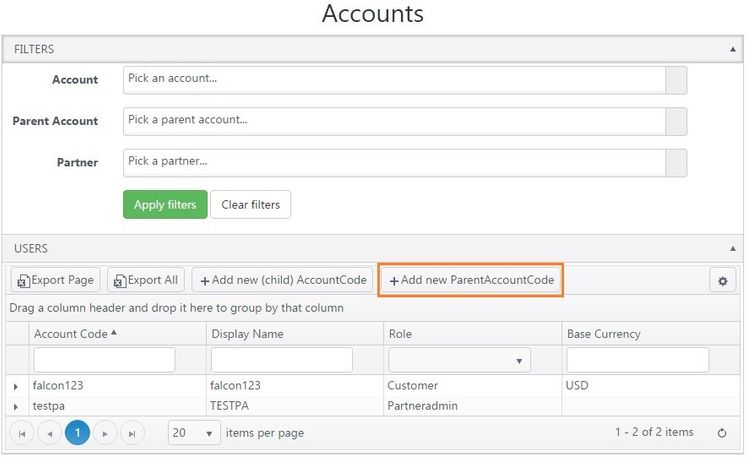
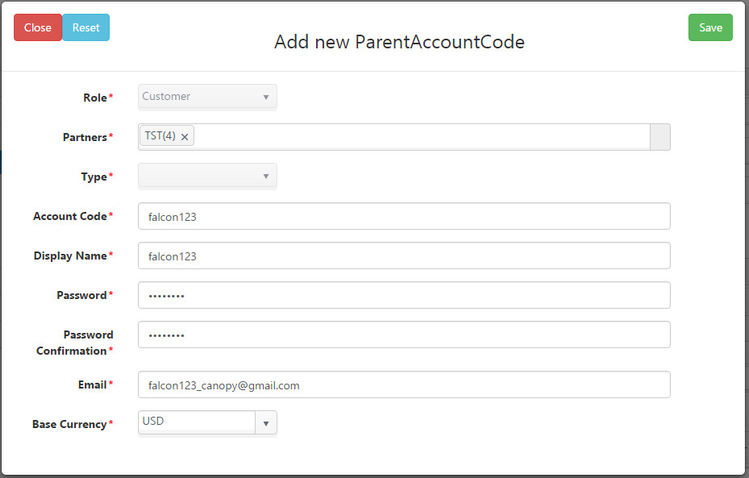

.jpg?version=2&modificationDate=1464679404962&cacheVersion=1&api=v2&width=750&height=406)

