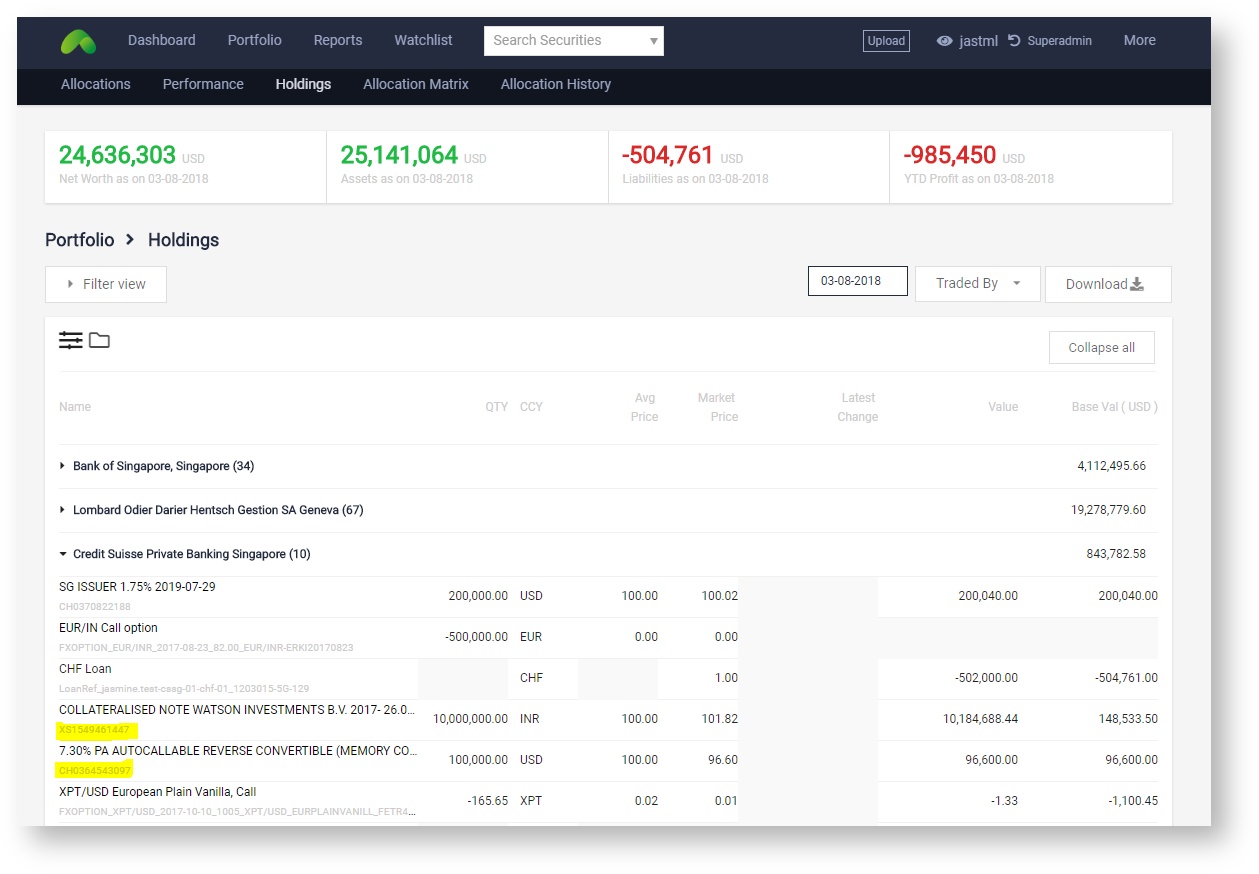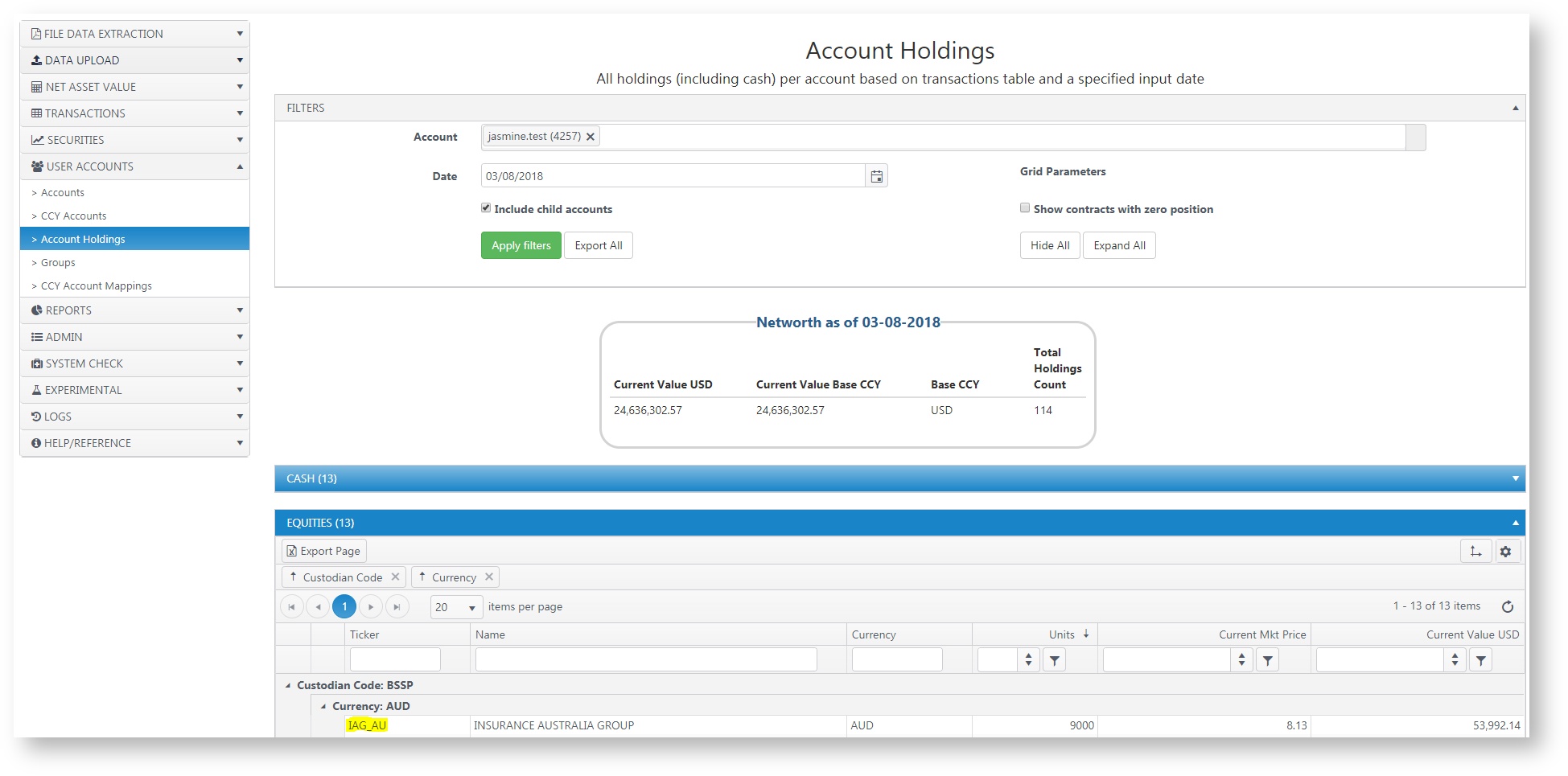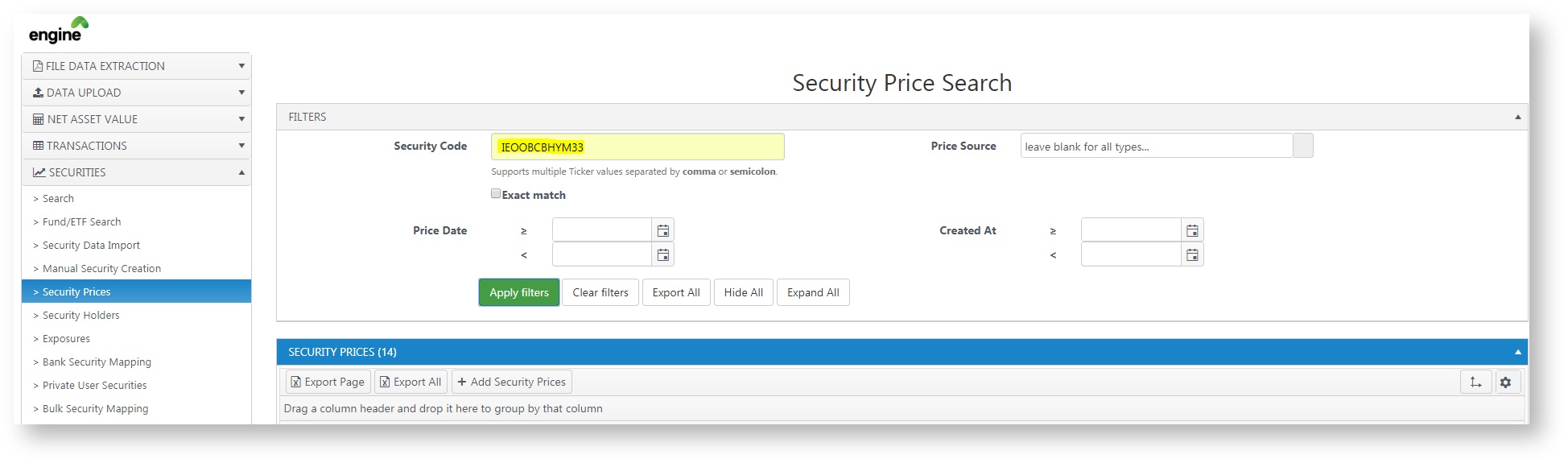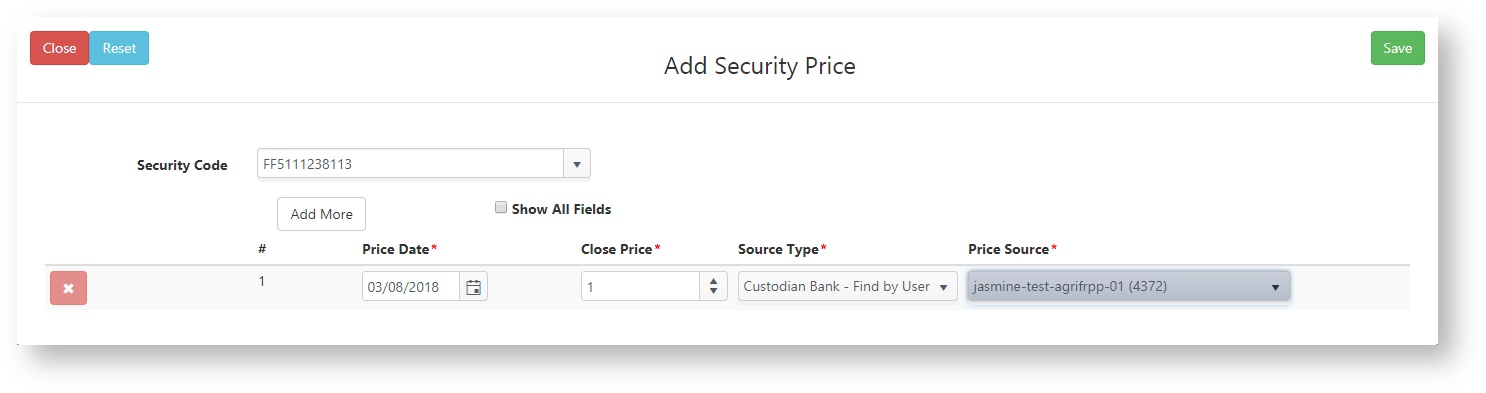Create Security Prices (Engine)
Introduction
You can use this function when you want to use your own security prices instead of Canopy's or if you have manually created a security.
To find the security in your holdings that you'd like to update either direct yourself to Visualizer or to Engine and follow either step 1 or step 2 accordingly.
1. Steps to get the security code of the investment through Visualizer
- Login to Visualiser.
- Click on Portfolio and then Holdings.
- Choose the Custodian Bank Account and expand out to search for the security. Alternatively, use the search function at the top of the page. You can do Ctrl F too.
- The light grey code below each security is the security code (highlighted in yellow in the picture attached below).
2. Steps to find the security code through Engine:
- Login to Engine.
- Click on Accounts, Accounts Holdings.
- Search for the custodian bank account the security is classified under and click apply filter.
- Click on the right asset class classification of the security and choose the respective ticker for which the price needs to be updated.
3. Once you have identified the security code;
- Login to Engine.
- Click on Securities, Security Prices.
- Click on Add Security Prices.
4. Search for the Security price code
- Choose the right security from the drop down menu.
- Key in the Price Date, Close Price for that relevant date.
- For source type; Find by custodian if its from the bank and find by user if its Private Equity and not decided by any custodian
- Price source; accordingly, choose the custodian / user from which the price of the security is received.
- Click Save.
5. Run/ re-run NAV to have it fully reflected in Canopy Visualizer
A Video Guide to Creating security Prices.