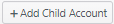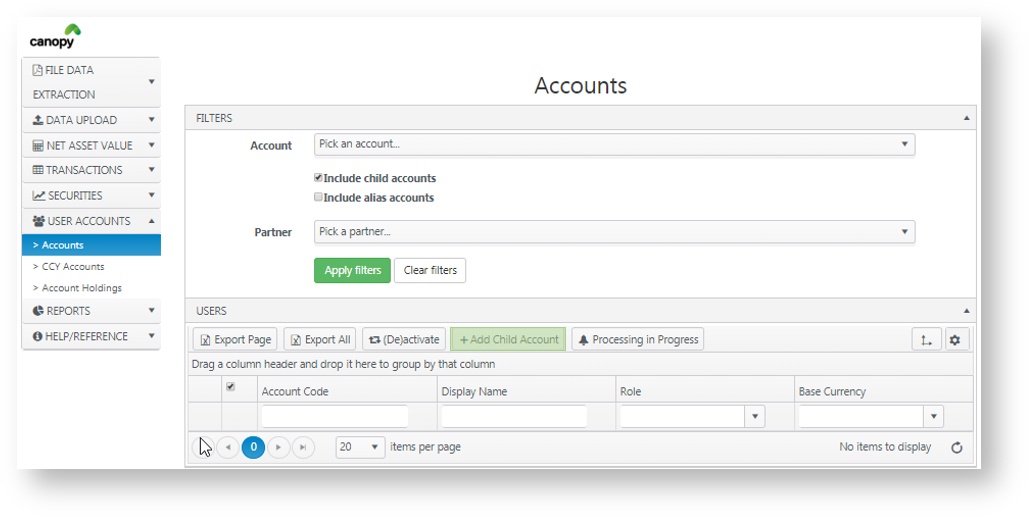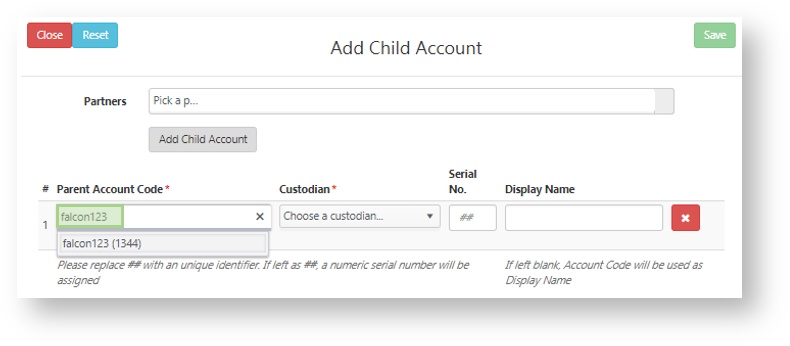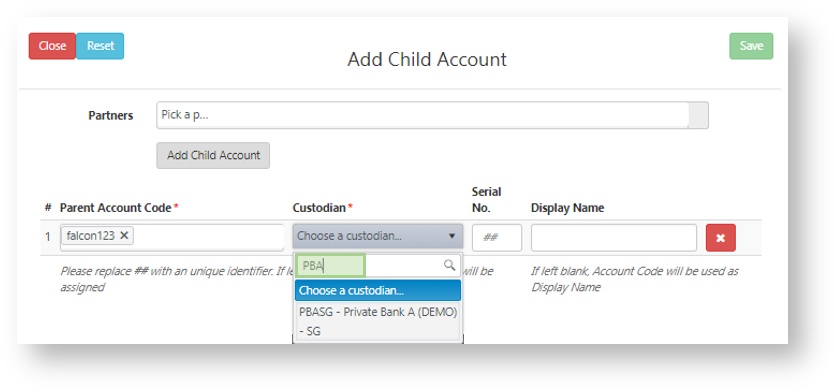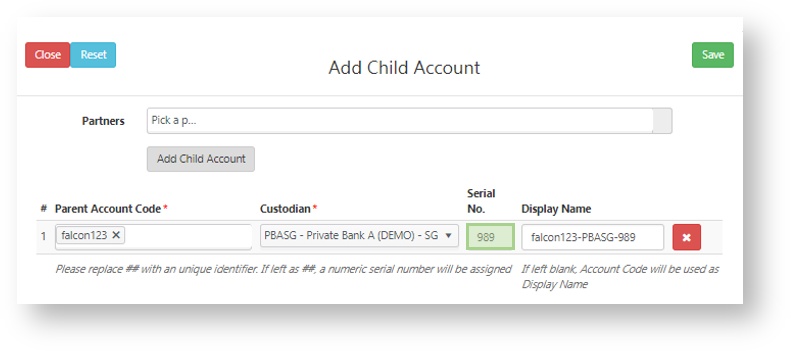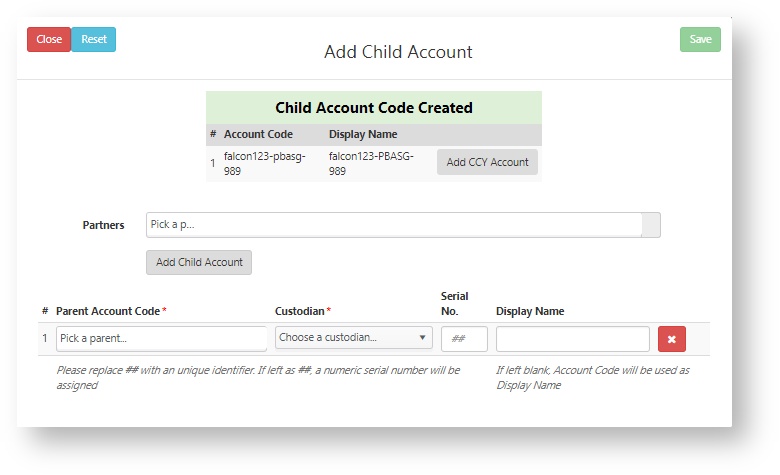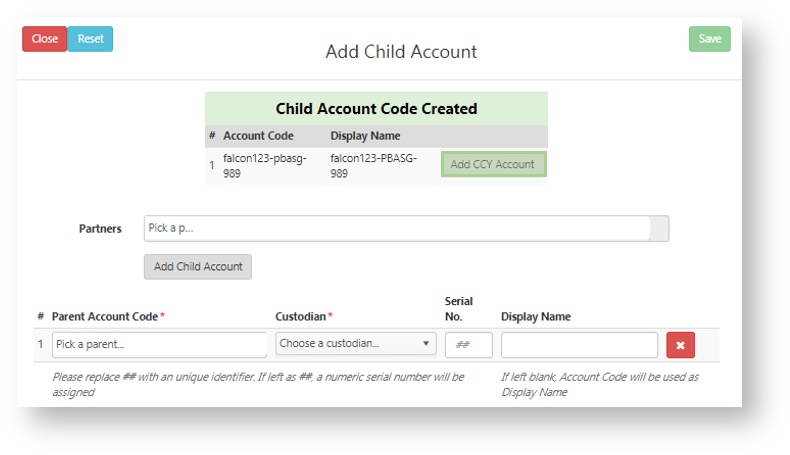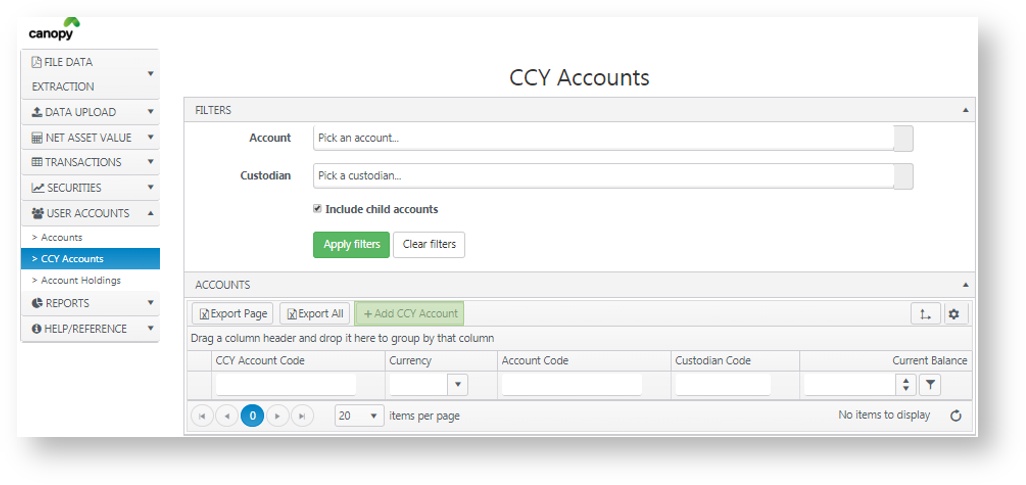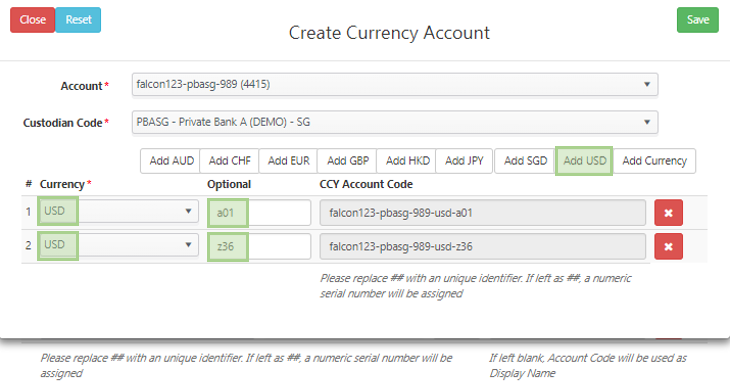Create a Child & CCY account
Creating Child & Currency Accounts Video Guide
A summery video allowing you to get to a quick start in creating you account.
Creating a Child Account
A Child account represents an account relationship with a particular custodian.
One Account Code is to be created for one portfolio number. There is no limit, dependent on tier, on the number of Child accounts a Parent account can have.
In our example, let's say you wish to create a Child Account for the following account:
Falcon123 Private Bank A Singapore 01-565-989
Steps | Instruction |
|---|---|
1. Ensure you're logged in to Engine. | From the menu, go to User Accounts > Accounts |
2. Add child account | This will give you a pop up that will allow you to start creating a child account |
3. Select Parent Account | In the pop up window, first, select the relevant Parent Account Code you wish to create this Child account for. Parent Account Code represent the username you are using to log in. |
4. Select Custodian Code | Selecting the correct Custodian Code is straight forward. Type in the bank account name or reference to search. A drop down will appear and select accordingly. |
4.1. Finding Custodian Code | You may alternatively find your custodian code here or, find the full list under Help/ Reference > Custodians |
5. Fill serial no. | Once you have selected the right Custodian Code, we suggest you add in a account identifier in the Serial No. It is recommended to follow your portfolio number for easy referencing in the future. Note that no amendments will be allowed once saved (created) |
6. Change/ Select Display name (optional) | 6. A different Display Name can be chosen. You can name this field in any format as per your preference. This can be changed subsequently. The default format will be username-custodiancode-serialnumber. This display Name will be what you see in the Visualiser. |
7. Saving | Press and you will get the below - "Child Account Code Created" |
Creating currency (CCY)
In our example, let's say you wish to create a Currency Account for the following accounts:
- Falcon123 Private Bank A Singapore 01-565-989 USD a01
- Falcon123 Private Bank A Singapore 01-565-989 USD z36
| Step | Instruction |
|---|---|
8. Creating Currency Account (CCY) | From here you can create a Currency Account (CCY) account by selecting |
8.1 Creating Currency Account (CCY) | You can create a Currency Account (CCY) account by selecting in the accounts Menu by following this path User Admin > Accounts>CCY Accounts. |
9. Selecting Currency | Once you have selected you will be able to select which currency account you would like to create. You can create multiple currency accounts ant one time, including multiples of the same currencies. We always recommend adding an cash account identifier so you can differentiate between cash account with the same currency. |
10. Saving | Click the and you currency account swill be created. |