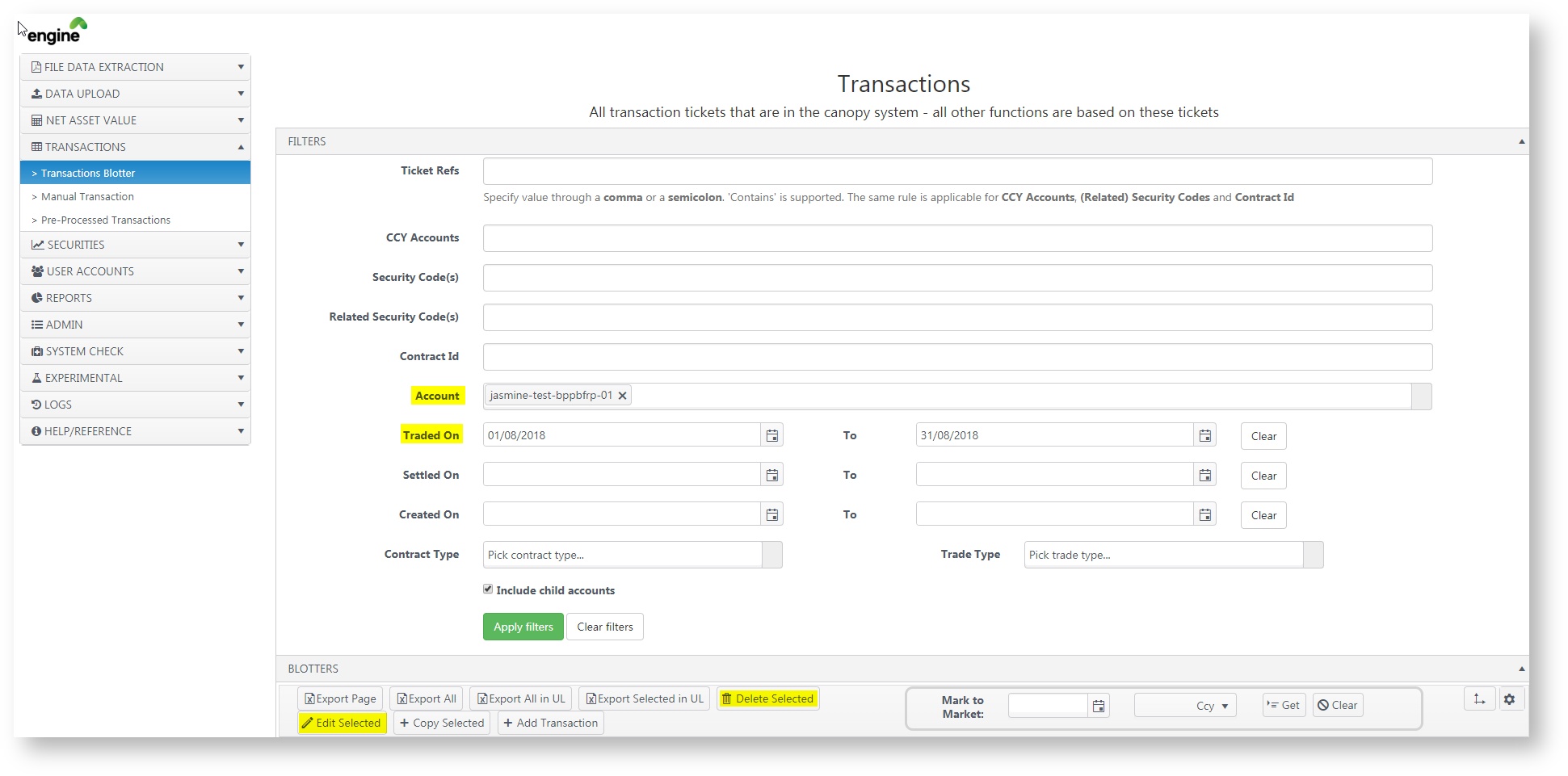- Login to Engine
- Click on Transactions, Transactions Blotter
- Choose your child account for which you would like to edit / delete. (you can select more than 1 at any one time)
- Date Range: You can select your desired range from filtering using either the trade date (Traded On & To fields) or the settlement date (Settled On & To fields). Most commonly used would be the trade date range filter. (if you want to view all the transactions from the day the account started, do not choose a date range)
- Click Apply Filters.
- You can edit / delete transactions through by selecting the transactions and clicking on the respective buttons.
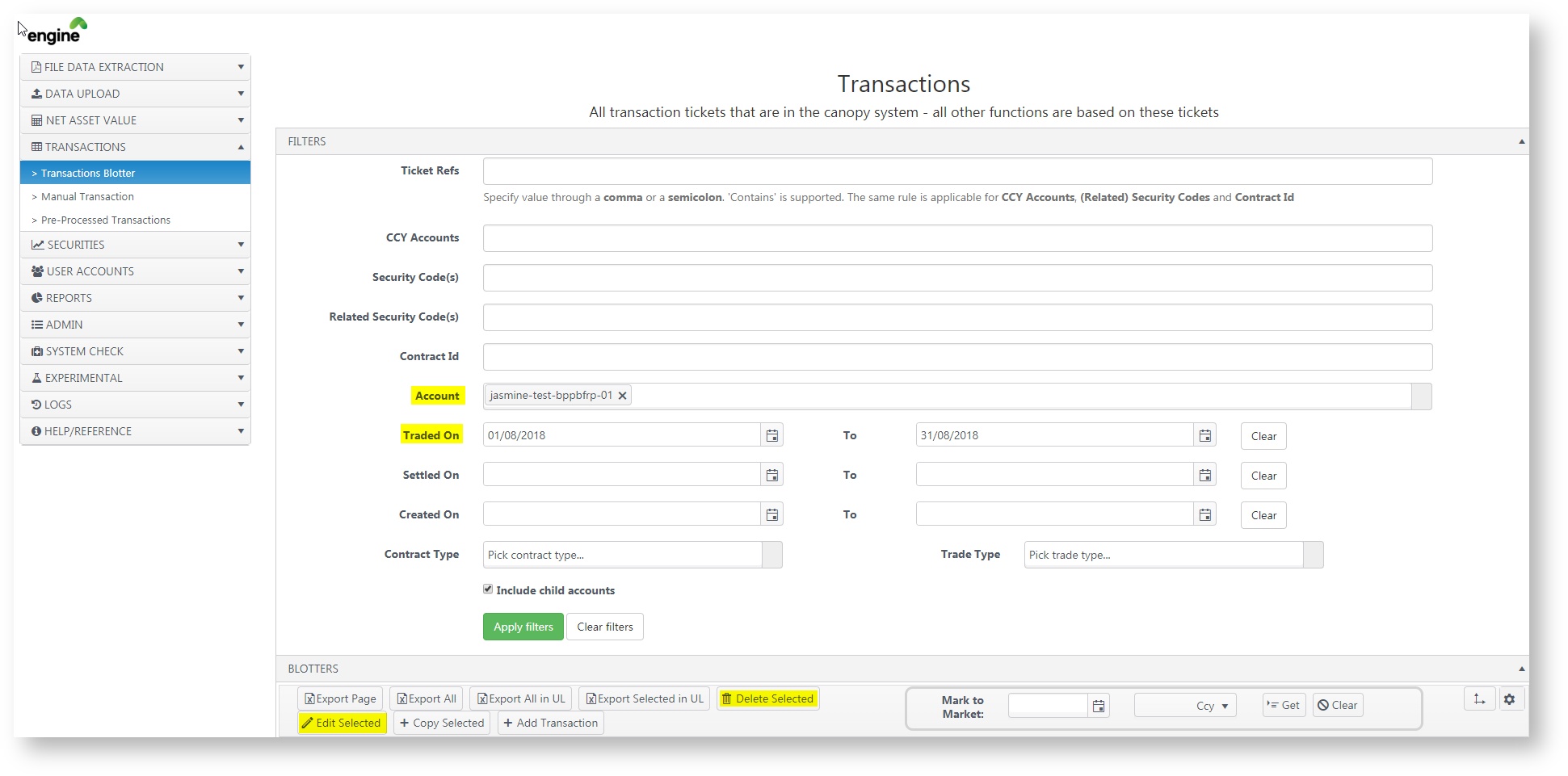
6 a) For delete transactions; there will be a prompt. Click ok to confirm and the transaction will be deleted.
6 b) For edit transactions, you would be redirected to another page. Click Ok. Make the necessary changes and click upload. The engine will prompt you if the transaction is successfully uploaded.
7. Run/re-reun NAV to see your changes in Visualizer.