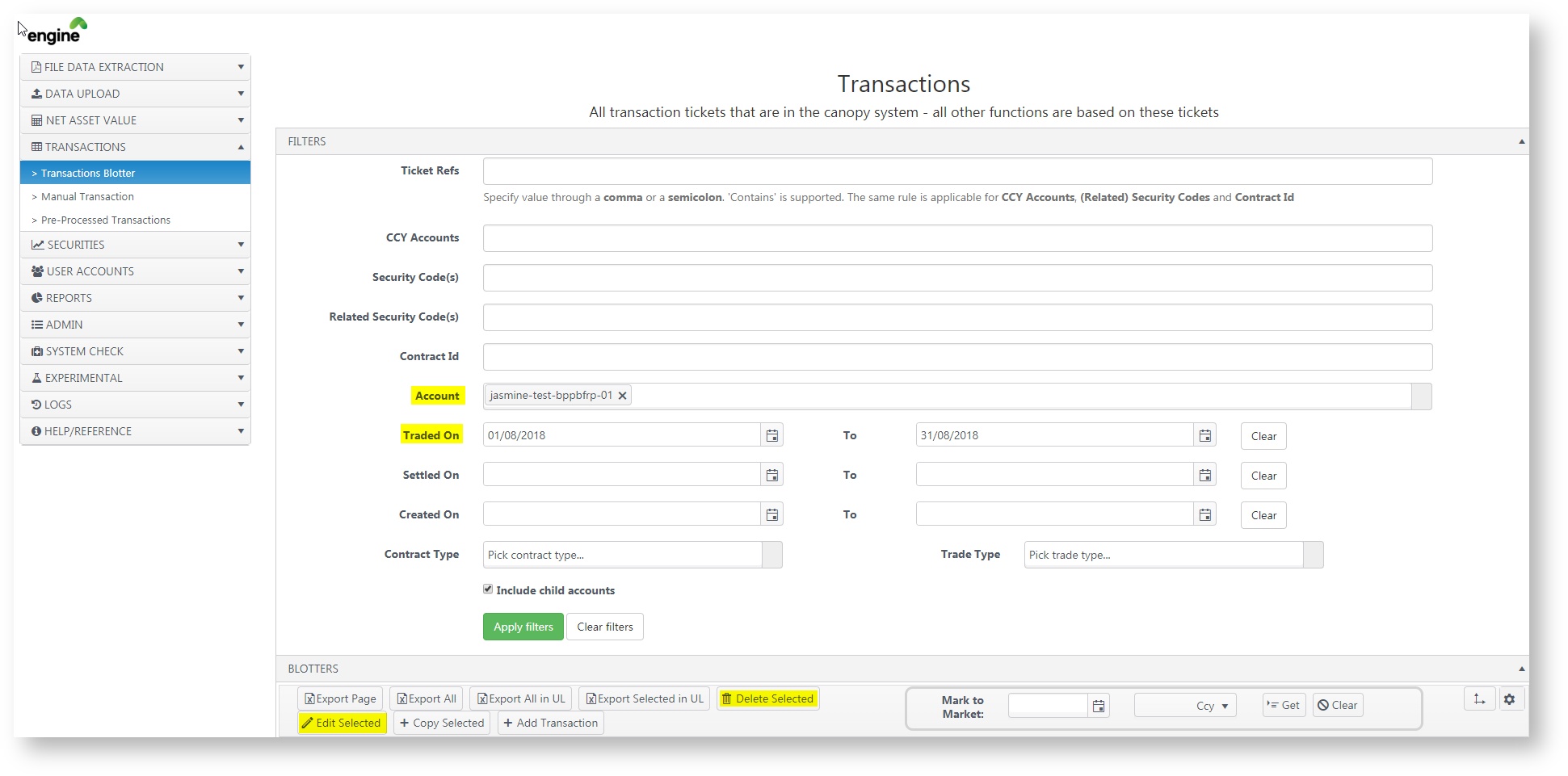/
View, Edit/ Delete Transactions in Blotter
View, Edit/ Delete Transactions in Blotter
| View, Edit/ Delete Transactions in Blotter |
6 a) For delete transactions; there will be a prompt. Click ok to confirm and the transaction will be deleted. 6 b) For edit transactions, you would be redirected to another page. Click Ok. Make the necessary changes and click upload. The engine will prompt you if the transaction is successfully uploaded. 7. Run/re-reun NAV to see your changes in Visualizer. |
|---|
, multiple selections available,