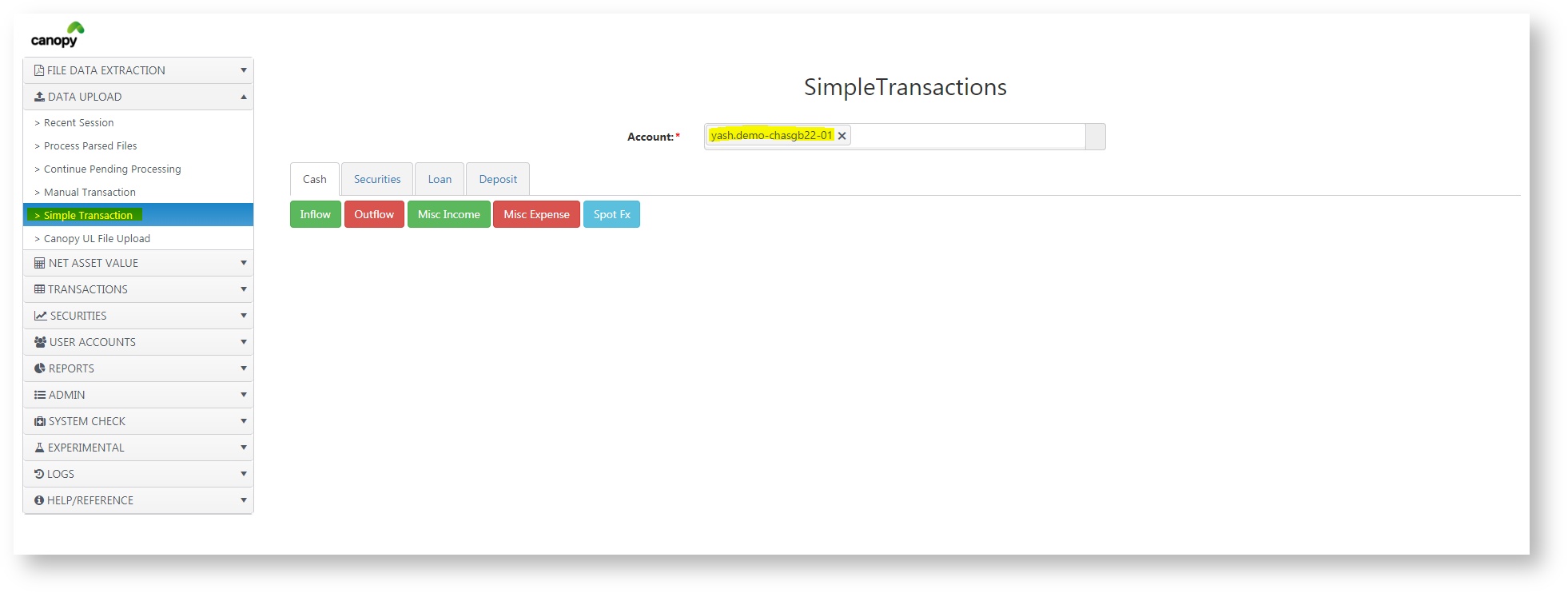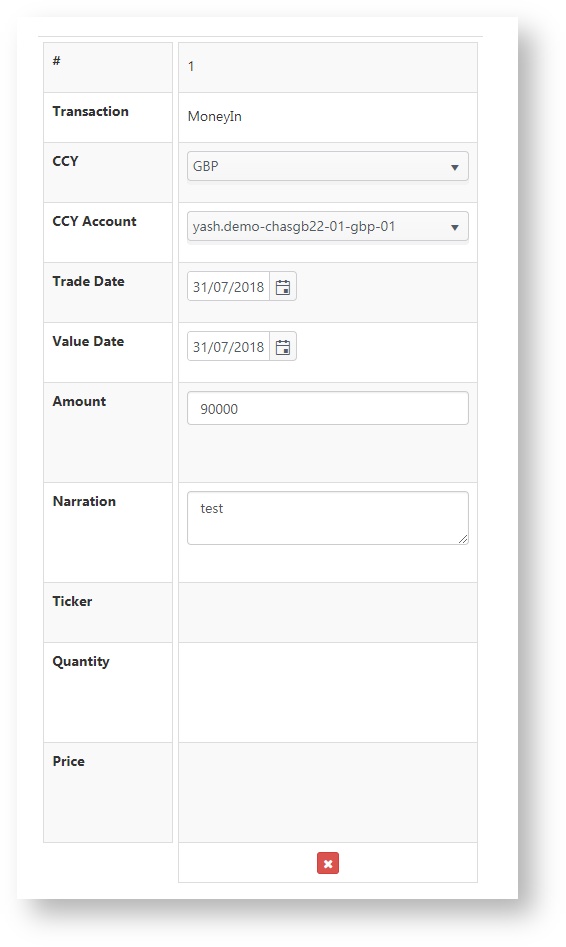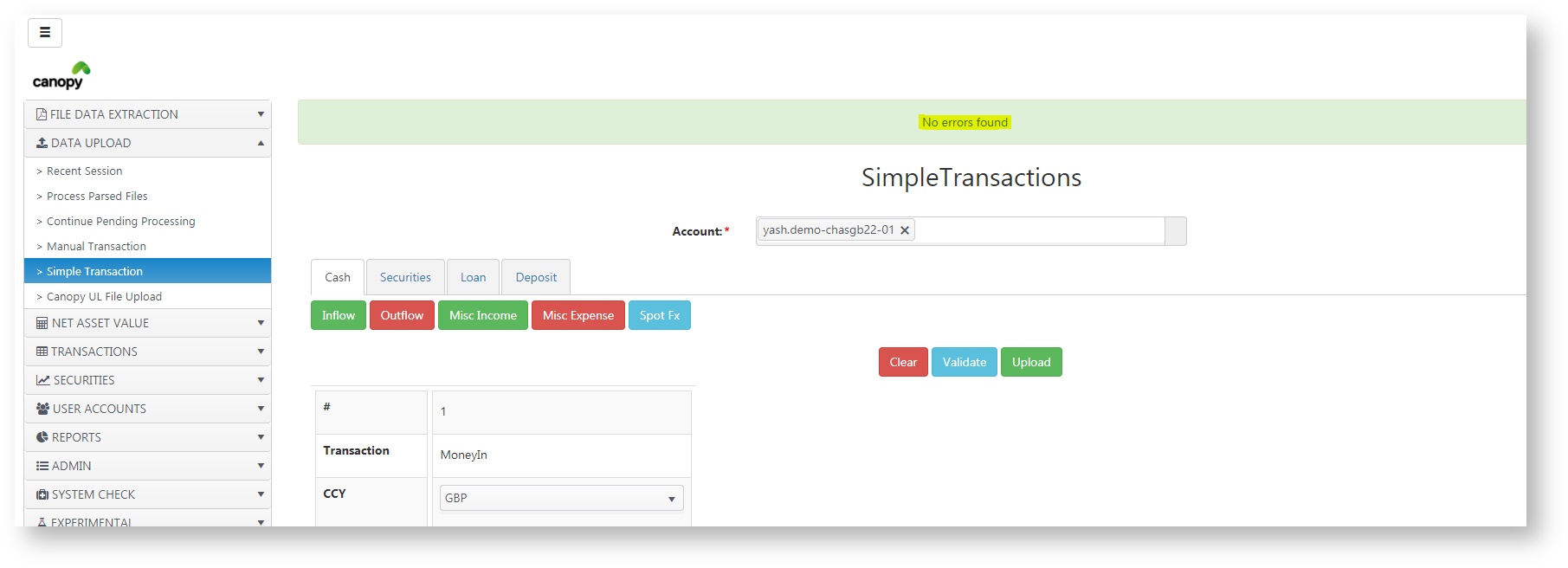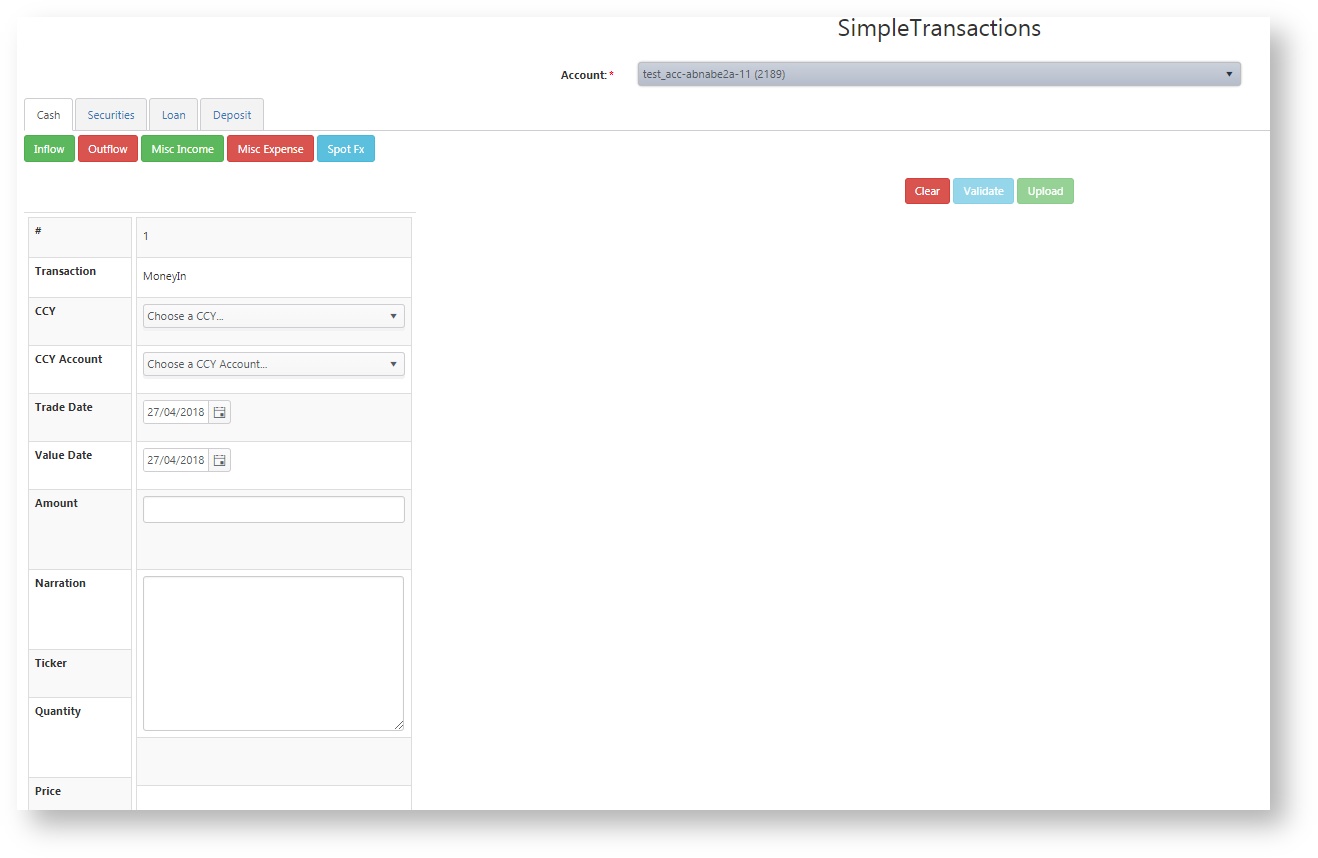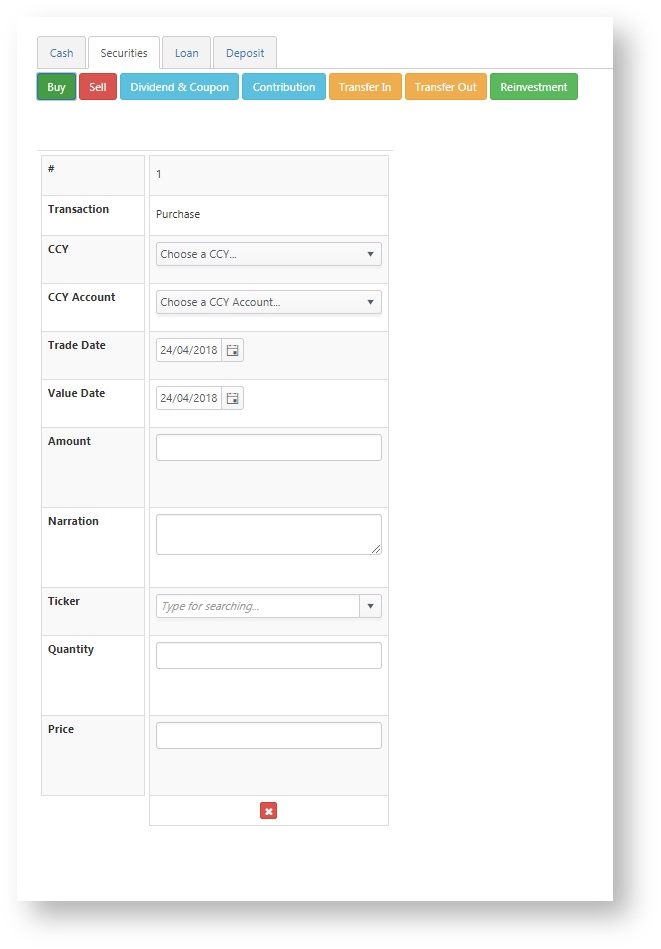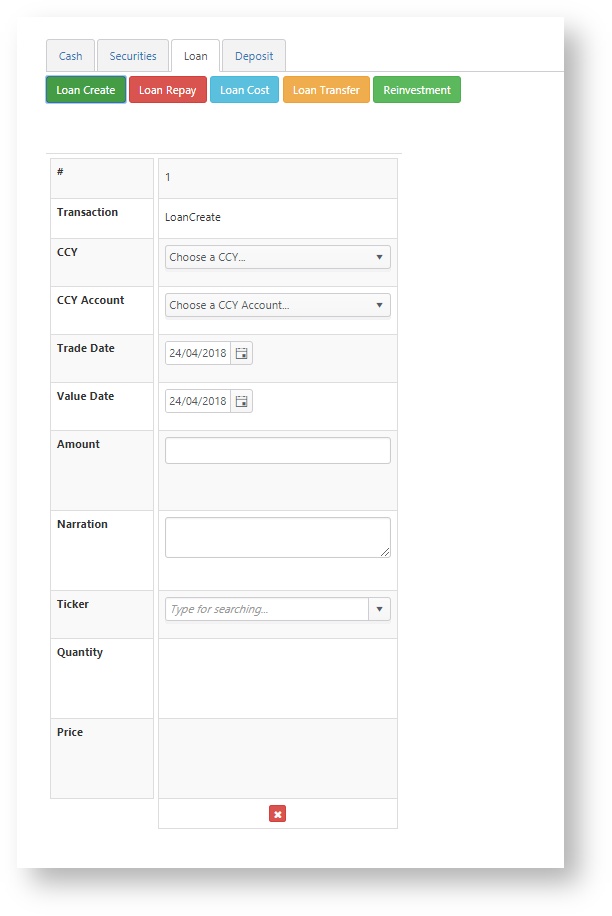Create a Transaction (Engine - Simple transactions)
Simple transactions
| How to Upload using Simple Transactions? | 1. Login to Engine 2. Click on Data Upload, Simple Transaction 3. Choose your specific account 4. Choose the type of transaction. (refer to Transaction Types for list of transactions) 5. Fill up all the details as required and then click validate 6a. It will either say No errors found at the top of the page. You can proceed to upload your transaction OR 6b. It will recognise the error you may have made and prompt you to change it accordingly before its ready for upload 7. Click on upload. 8. Run/re-reun NAV to see your changes in Visualizer. |
|---|
Further explanation Examples:
| Trade Date & Value Date scenario: | i) Today's Date = Default as Trade Date = and Value Date = ii) If the user overwrites Trade Date field to then Value Date field will change to iii) If user then makes changes to Value Date field, no changes are needed to be made on Trade Date field |
|---|
1. Cash
Buttons | Remarks |
|---|---|
| Inflow | Credit to Account |
| Outflow | Debit from Account |
| Misc Income | |
| Misc Expense | |
| SpotFX | Once User clicks this button, 2 rows of transactions should be shown. Because technically 1 transaction will be SpotFX In and 1 will be SpotFX Out. |
Mandatory Fields | Field Type | Remarks |
|---|---|---|
| Trade Date | Date Field | Default: Today's Date |
| Value Date | Date Field | Default: Value date = Trade Date |
| Amount | Numeric |
|
| Narration | Text | If input is empty transaction cannot be uploaded. Input is mandatory to execute the transaction upload |
2. Securities
Buttons | Remarks |
|---|---|
| Buy | Transaction Type = Purchase |
| Sell | Transaction Type = Sale |
| Dividend & Coupon | Transaction Type = Distribution |
| Transfer In | Transaction Type = TransferFOP In |
| Transfer Out | Transaction Type = TransferFOP Out |
| Reinvestment | Transaction Type = Reinvestment |
| Contribution | Transaction Type = Contribution |
Mandatory Fields | Field Type | Remarks |
|---|---|---|
| Trade Date | Date Field | Default: Today's Date |
| Value Date | Date Field | Default: Value date = Trade Date, but still allow User to overwrite Value Date field |
| Amount | Numeric |
|
| Narration | Text | User will not be able to use the upload button until this field is filled out |
| Ticker | Text | |
| Quantity | Numeric |
|
| Price | Numeric |
|
3. Loan
Buttons | Remarks |
|---|---|
| Loan Create | Transaction Type = Loan Create |
| Loan Repay | Transaction Type = Loan Repay |
| Loan Cost | Transaction Type = Loan Interest |
| Loan Transfer | Transaction Type = Loan Transfer |
| Reinvestment | Transaction Type = Reinvestment |
Fields on Screen | Field Type | Remarks |
|---|---|---|
| Trade Date | Date Field | Default: Today's Date |
| Value Date | Date Field | Default: Value date = Trade Date, but still User is allowed to overwrite Value Date field |
| Amount | Numeric |
|
| Narration | Text | User will not be able to use the upload button until this field is filled out |
| Ticker | Text | |
| Numeric |
|
4. Deposit
Buttons | Remarks |
|---|---|
| Deposit Create | Transaction Type = Deposit Create |
| Deposit Repay | Transaction Type = Deposit Repay |
| Interest | Transaction Type = Interest |
| Deposit Transfer | Transaction Type = Deposit Transfer |
| Reinvestment | Transaction Type = Reinvestment |
Fields on Screen | Field Type | Remarks |
|---|---|---|
| Trade Date | Date Field | Default: Today's Date |
| Value Date | Date Field | Default: Value date = Trade Date |
| Amount | Numeric |
|
| Narration | Text | User will not be able to use the upload button until this field is filled out |
| Ticker | Text | |
| Quantity | Numeric |
|
Video Guide on Creating a Simple Transaction
A short introduction on how to enter a transaction via the Simple Transaction feature.