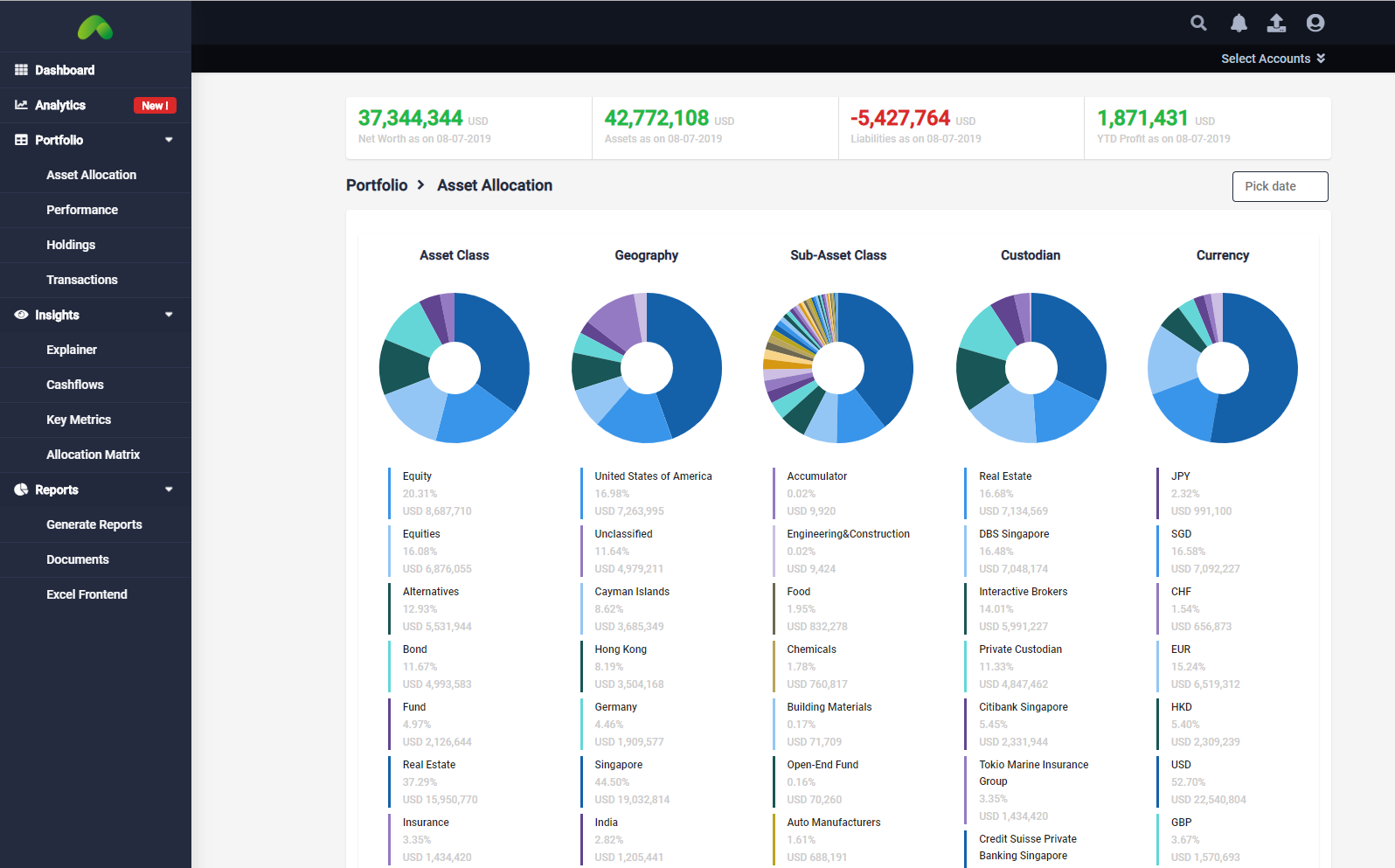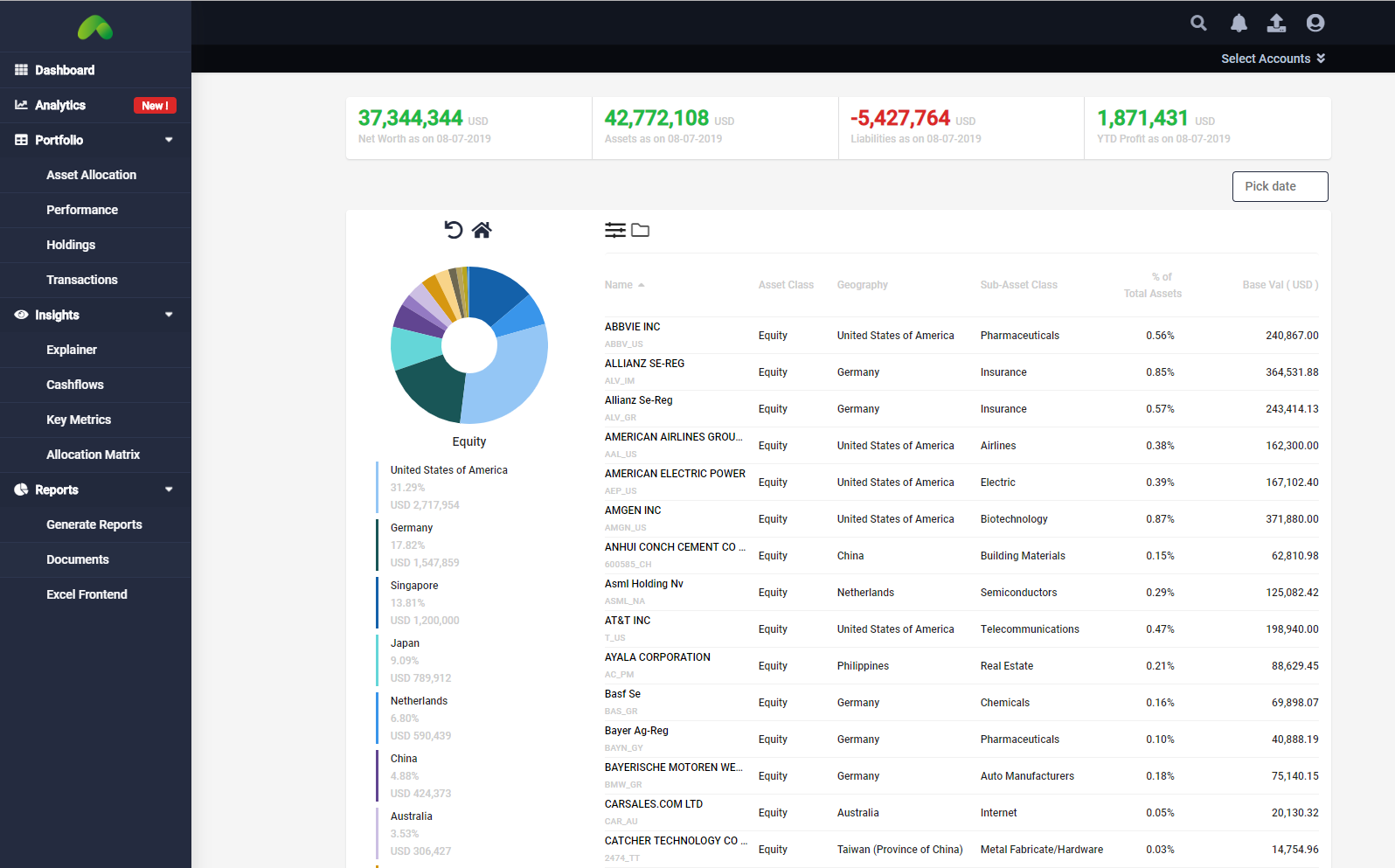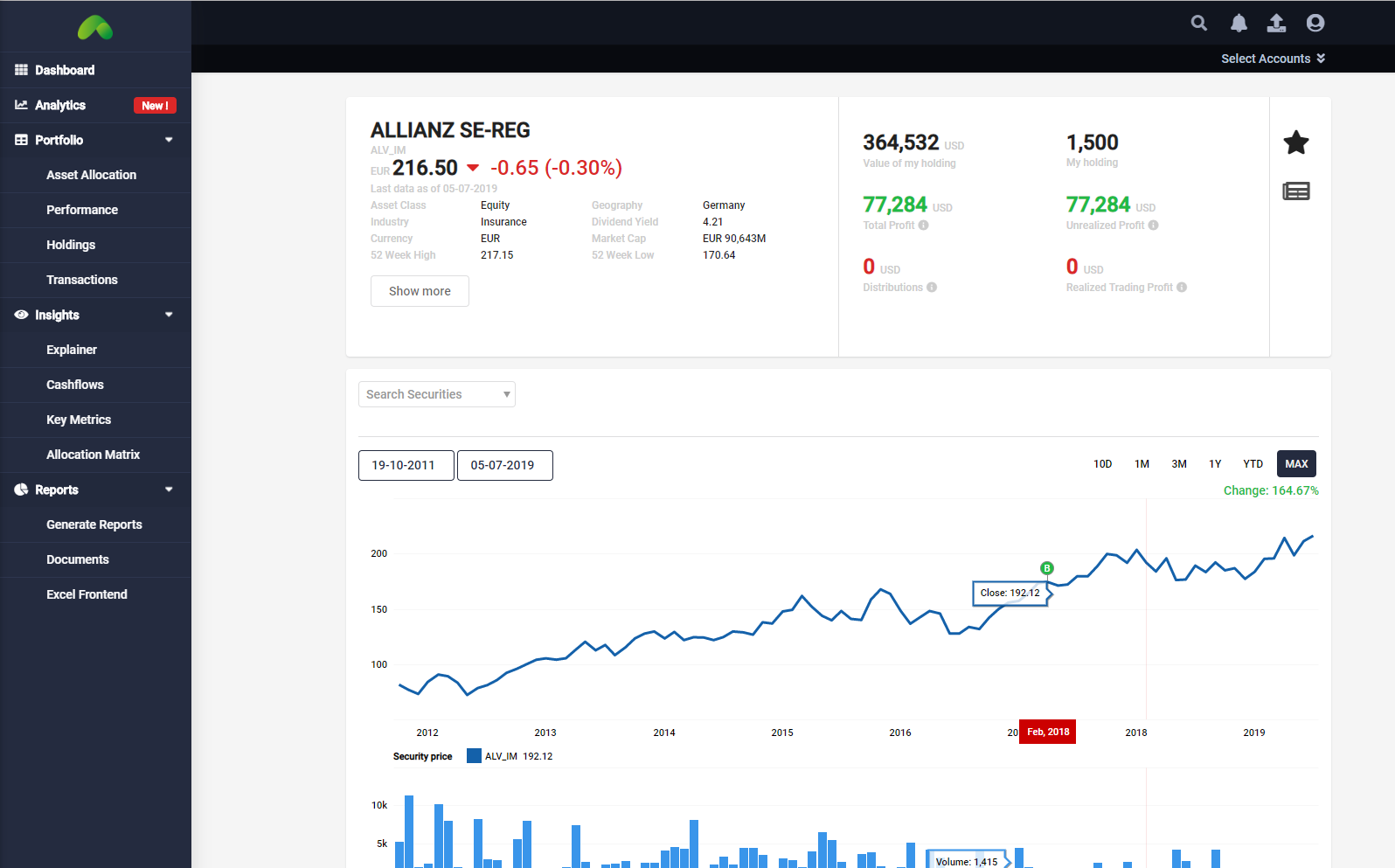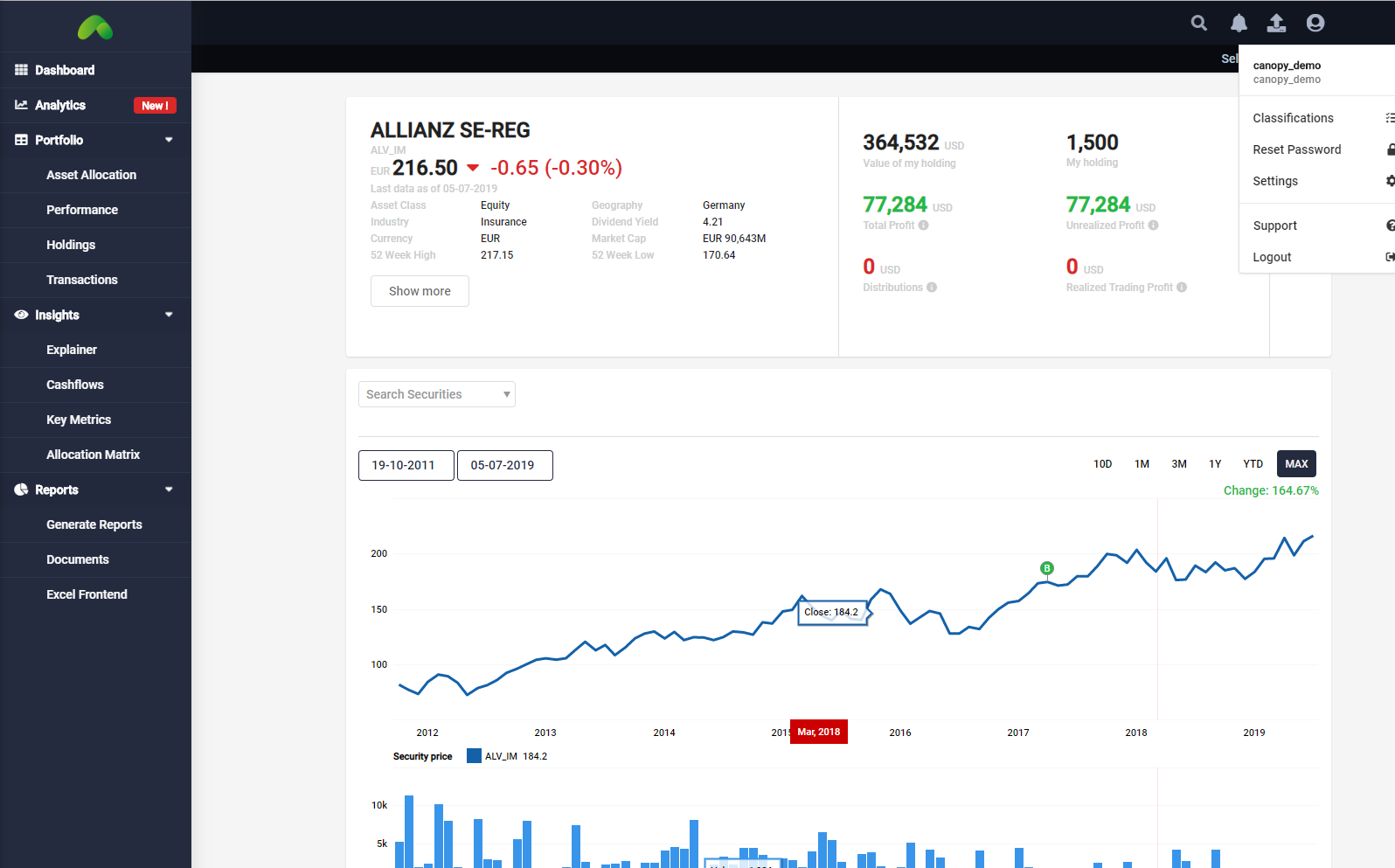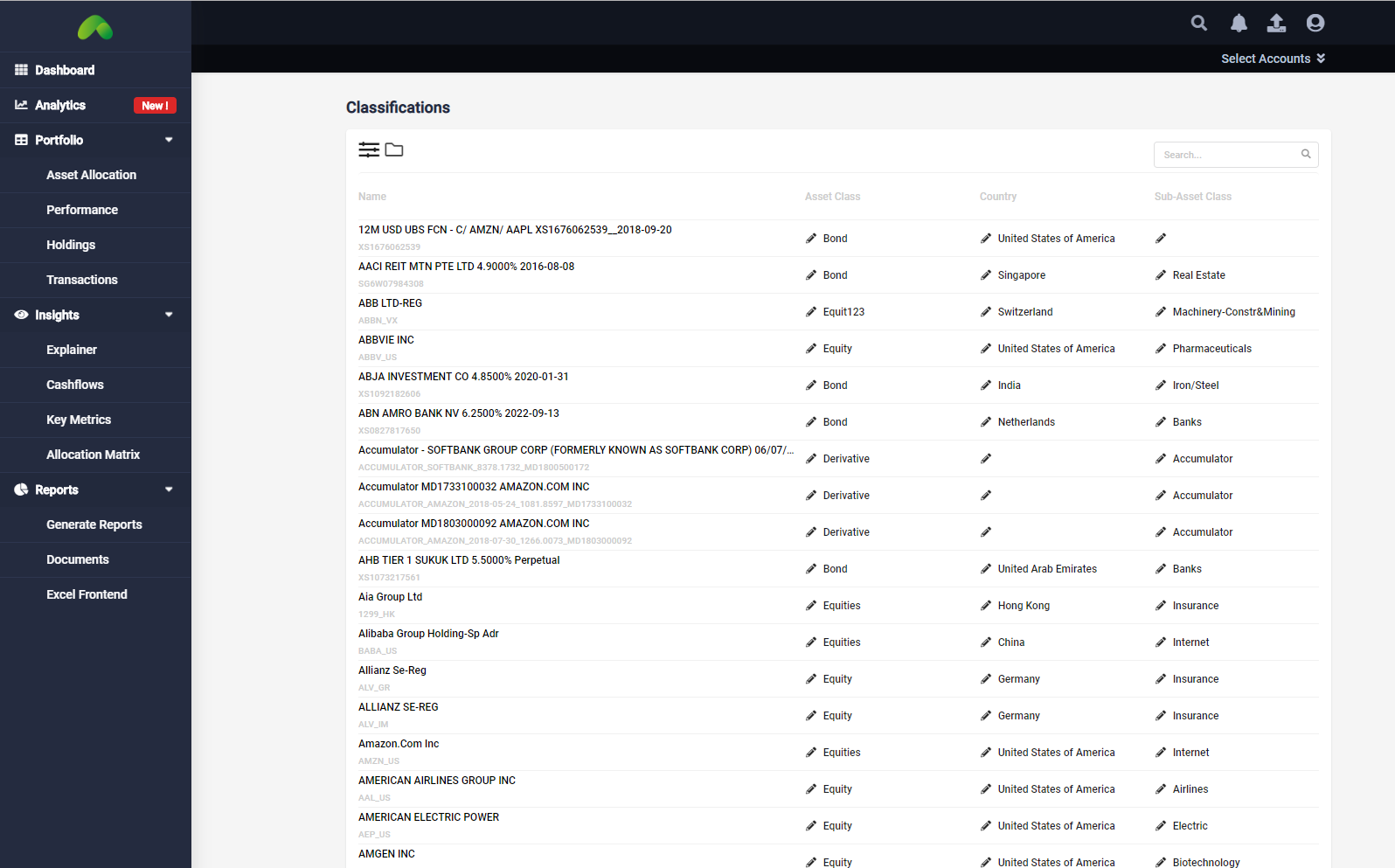Classification Hierarchy
Where classifications are displayed:
Asset Allocation (click to enlarge the picture) | Asset Allocation (Breakdown) | Securities Page |
|---|
Hierarchy Table
The below table details which fields are imported from Bloomberg and the order that Canopy will show. The system will first look for information at Level 1, if there is not information available at Level 1 it will then move onto Level 2, etc. The Bloomberg fields used are contained within the parenthesis.
*Please note that the below is only applicable to the listed securities. For private securities, Canopy utilizes the information provided by the Custodian.
| Equities | Bonds | Funds | |
|---|---|---|---|
| Geography | |||
| Level 1 | User customized | User customized | User customized |
Level 2 | Country of Incorporation (CNTRY_OF_INCORPORATION) | Country of Risk (CNTRY_OF_RISK) | Fund Focus Geography (COUNTRY_ISO) |
| Level 3 | "Other" | Country (COUNTRY_ISO) "Country of domicile of the entity" | Country of Incorporation (CNTRY_OF_INCORPORATION) |
| Level 4 | Country of Issue (CNTRY_ISSUE_ISO) | "Unclassified" | |
| Level 5 | "Unclassified" | ||
| Asset Class | |||
| Level 1 | User customized | User customized | User customized |
| Level 2 | Security Type (SECURITY_TYP) | Security Type (SECURITY_TYP) | Security Type (SECURITY_TYP) |
| Level 3 | "Unclassified" | "Unclassified" | "Unclassified" |
| Sub-Asset Class | |||
| Level 1 | User customized | User customized | User customized |
| Level 2 | Industry Group (INDUSTRY_GROUP) | Industry Group (INDUSTRY_GROUP) | Fund Type (FUND_TYP) |
| Level 3 | "Unclassified" | "Unclassified" | "Unclassified" |
How to change the default classifications
The default classifications can be changed on the Classifications Page (User icon (top right of the screen) > Classifications)
| 2. Classifications Page | 3. Edit To edit please click on the pencil, make your edits, and press return / enter. |
|---|